Introduction
Here is an overview of the LS Retail Loyalty Management Configuration Step in LS Retail 6.2 R2.
This document is intended for IT, Marketing and Operation Team, who need to know the system and be able to configure and use the Loyalty system at Outlets.
The User manual script consists of three columns
What to DO- Step by Step: Instructions for the user what to do
Explanation: Explanation for the user of what he is doing.
Talking Points: Further information for the user about the functions. In this column, the configuration and the advanced possibilities are sometimes discussed.
Loyalty Management Setup
Most of the procedures in this user Manual are based on the LS Retail’s Loyalty Management Module so by default it is assumed the user has selected this module.
Creating a Loyalty Scheme
| What to Do – Step by Step | Explanations | Talking Points |
| Select Loyalty Scheme Card | New Scheme creation or editing the existing Scheme is done here | |
| Click on the F3 button | The first thing to do is to create an entry for a new loyalty Scheme. When the loyalty scheme has been created, a loyalty point for the schemes can be created | |
| For the General Tab enter data for the following fields: Code: Navisiontech Description: NavisionTech Starting Card No: 1 Card No. Length:13 Card Registration: Link to Contact Expiration Calculation:3Y Display Message on pos: Yes Loyalty Tender Type: 11 Show Point on the receipt: Point Summary | Loyalty Tender Type Setup Tender Type Setup | |
| For the Point Calculation For point Issue Type: Tender Qty/Amount Limit: 100 Base Calculation on: Amount Points..: 0.10 For Point Redeem Type: Tender Qty/Amount Limit: 0.00 Base Calculation on: Amount Points..: -1.00 | Loyalty Point calculation Minimum Bill value above which loyalty points issued: USD 100/- Loyalty Points Issue: 10 point = USD 100/- Loyalty point Redeem: 10point= USD.0.70/- | |
| Loyalty Point Redemption Setup Go to Retail Currency Select LOY Currency | Select LOY currency | |
| Set Redemption Rate | Exchange Rate Amount = 1 Point Retalitional Exchange rate Amount = 0.07 USD I.e 10 Point = 0.7 USD | Redemption rate is same for all the Loyalty Scheme |
Creating a Loyalty Contact
| What to Do – Step by Step | Explanations | Talking Points |
| Select loyalty Contact | Loyalty Contact is created first to register the customer to Loyalty Scheme | |
| Click on the F3 button | The Contact No. code is automatically filled out. This number is from a number series that is set up in marketing Setup. | |
| Fill out the information for the other fields | ||
| Attaching the Loyalty Card to Contact Loyalty Contact Cardà Loyalty à MSR Card | Click on Loyalty and select MSR Card Enter the Loyalty NO Select the Loyalty Scheme and select As Card Tender in loyalty Tender | |
| Create more contacts as you want Close the window |
POS Functions
Points Generated by POS Sale
| What to Do – Step by Step | Explanations | Talking Points |
| Be ready in the POS client Logon with user ID & password | For more information about the POS client read the POS Demo Script LS Retail NAV. | |
| Press on the Member Card button | When a loyalty member comes to the store to buy some goods the cashier must ask him for his card and register it to the sale. It does not matter when the member card number is registered to the sale, it can be in the beginning, at the end or somewhere between. | |
| Enter the loyalty card Number Press Enter | The Loyalty card number can be entered by: · Using Loyalty Card Button and keying in the Member Card Number · Keying in the Member Card number and then pressing the loyalty Card button · Using the barcode reader to input the Loyalty Card number Note: our loyalty card no. is a barcode | |
| Look at the information part | Loyalty Scheme type is confirmed Click close to Continue Confirm the Customer by pressing yes Card and customer is registered for sales | |
| Sell the item | ||
| Finish the sale, for example with tender type Cash Look at the receipt for the sale | The receipt displays information about the Loyalty member, Issued points and more for this Member Account depending on the setup | This receipt prints information about Issued Points, Used Points and Point Balance. This can be changed in the setup for the club |
Points Used as Payment in the POS Sale
| What to Do – Step by Step | Explanations | Talking Points |
| Be ready in the POS | Loyalty Points can be used to pay at the POS For this to work, the setup has to be prepared correctly This has to be set up: · Loyalty Points have to be set up as a Tender Type in the store · The loyalty scheme has to set up the correct Tender type for the field Loyalty Tender Type · The POS has to have a button for this Tender Type · The POS command has to connect with currency for this use. For Example use LOY which then has to be set up with the exchange rate for the Points | |
| Enter loyalty Card No. into the Input Panel Press the Loyalty Card button | ||
| Sell a few items: | ||
| Press the Total button | ||
| Press the Member Points button | ||
| Loyalty Redemption | When Member Points button is pressed this is displayed: The amount is the sales amount equal to the LOY Amount LOY is the currency used with loyalty Points | Points are rounded to Nearest 0.25 |
| The receipt is printed The sale is finished | Remaining Point is shown on the Bill |
Tender Type Setup
| What to Do – Step by Step | Explanations | Talking Points |
| Create the Loyalty Tender type LS Retail-POSà Setupà Generalà Tender Types | ||
| Attach Loyalty Tender Type to store LS Retail-POS àSetupà Store Cardà Store à Tender types | ||
| Tender Type General TAB | ||
| Amount Tab | Rounding is set to nearest and rounding to is set 0,25 | |
| Posting TAB | Loyalty GL and difference is mapped in our case loyalty and difference GL is one and the same | |
| Loyalty Tender configuration in POS Ls retail-POSàProfileà Menu Profileà Demoà Payment |
No. Series Setup
| What to Do – Step by Step | Explanations | Talking Points |
| Create the Number series for Contact and customer LS Retail-back officeà Setupà Numberingà No. Series | Default No is checked – Auto No. Dist location is checked – Means store number will append the system generated No. | |
| Attach contact No. Series in Marketing setup Sales & marketingàSetupàMarketing Setup | ||
| Attach customer No. Series in Sales & Receivables Setup |
Data Replication job
| What to Do – Step by Step | Explanations | Talking Points |
| Loyalty setup and configuration pushing JOB. LS Retail – Scheduler àScheduler JOB | All the data is scheduled and pull from HO. This JOB will push all the setup related to Loyalty. This should be used when a new loyalty scheme or point is changed for existing loyalty schemes. | |
| Loyalty Data Pull From HO | ||
| Loyalty Data Pull From Store | ||
| Loyalty data Push to HO | Loyalty Data of store will be pushed to HO and vice Versa |
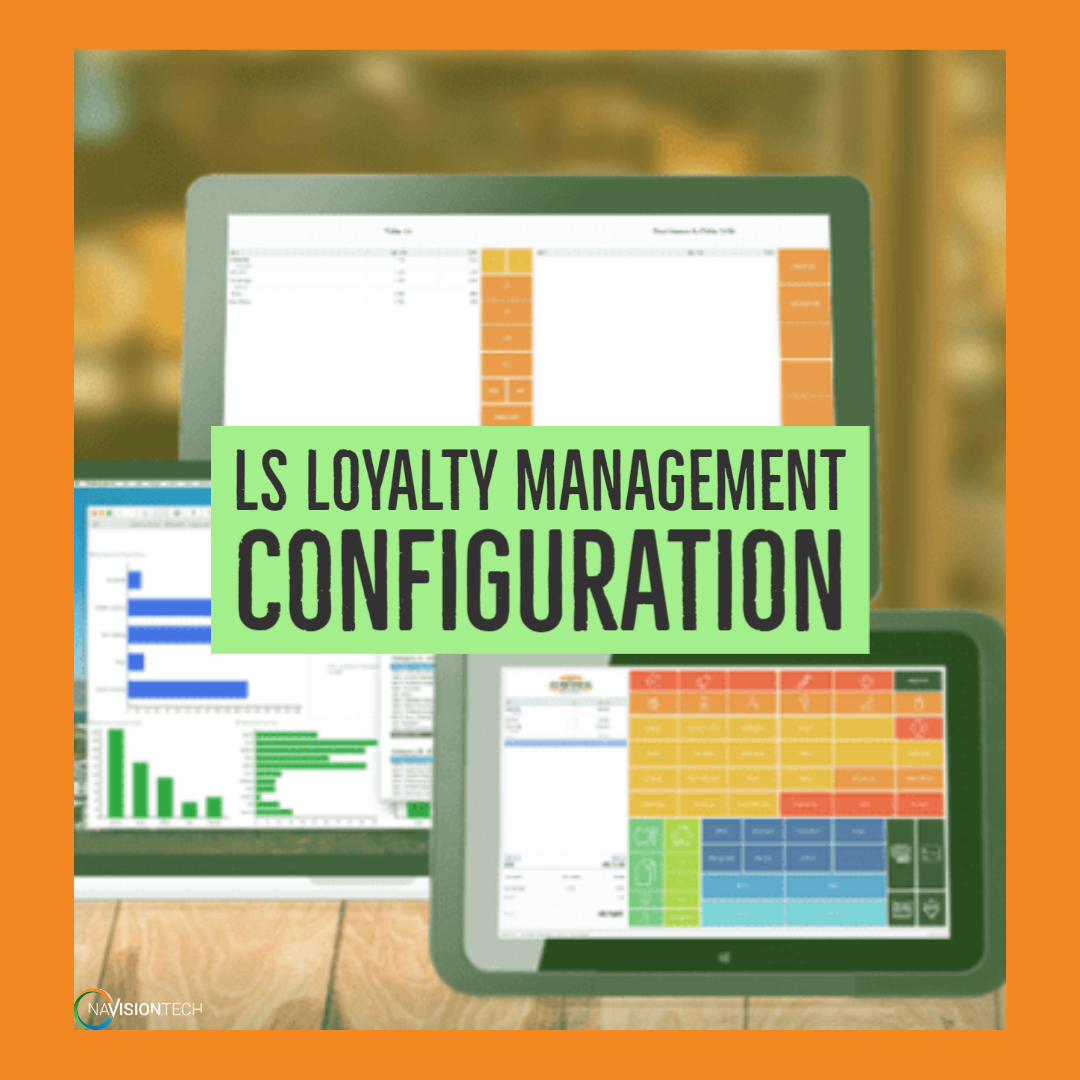
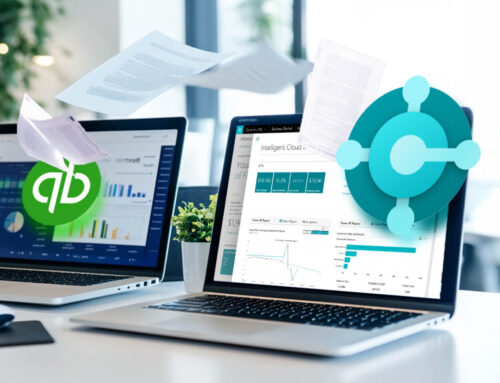
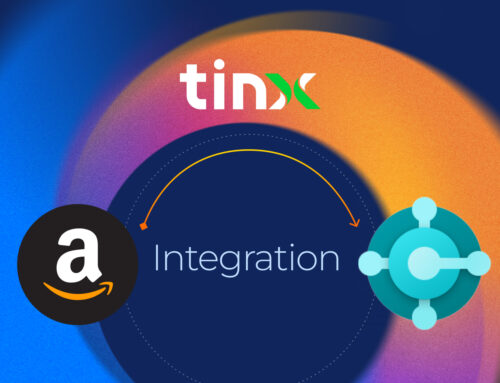
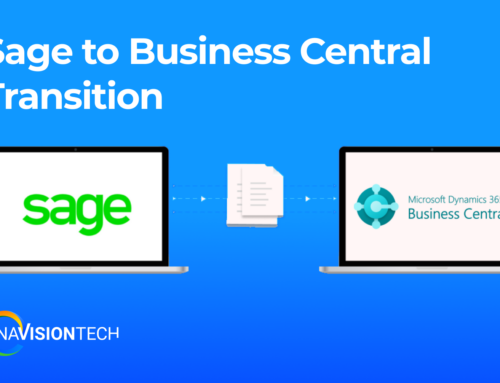

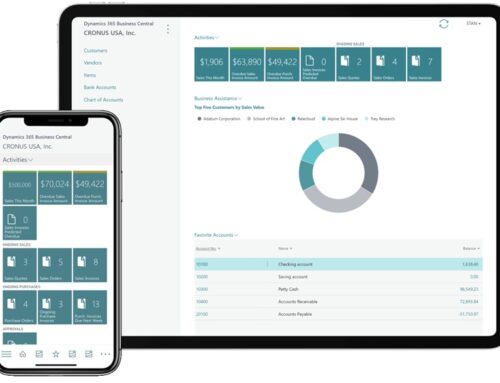
Leave A Comment