These instructions assume that you are running Dynamics NAV 2016 or newer with LS Retail.
Maybe you have several locations and want to make sure you don’t sell a promotional t-shirt for your Atlanta location at your Las Vegas location. Or you want to keep wholesale items from being purchased through your retail location. You can block an item or several items from being sold at a POS by following these steps:
In the search bar (top right on LS NAV 2013-2018) type
Item Status
-
- Create a new Item Status code of BLSALE ‘Block Sales’
- Check off the box for “Block Sale on POS”
- With the BLSALE line highlighted, Click Items from the Ribbon.
- Now you can add the items you want to block from being sold at the POS making sure the box for Block sale at the POS is checked off.
From the POS, you can see that when the item is selected, a message is received stating that the item has been blocked from sale at the POS.
Here’s a list of all the item card functions that can be blocked in LS Retail from Item Status.
- Block Sale on POS
- Block Purchasing
- Block Purchase Return
- Block Transferring
- Block Discount
- Block Promotion Price
- Block Manual Price Change
- Block Periodic Discount
- Block Sale in Sales Order
- Block Sales Return
- Block Negative Adjustment
- Block Positive Adjustment
- Block From Recommendation
You can set these individually, or any combination needed using the steps provided above.
Follow NavisionTech’s blog for more How-to’s. To learn more about Dynamics NAV and the features available through LS Retail, please give us a call at (941) 914-9144.
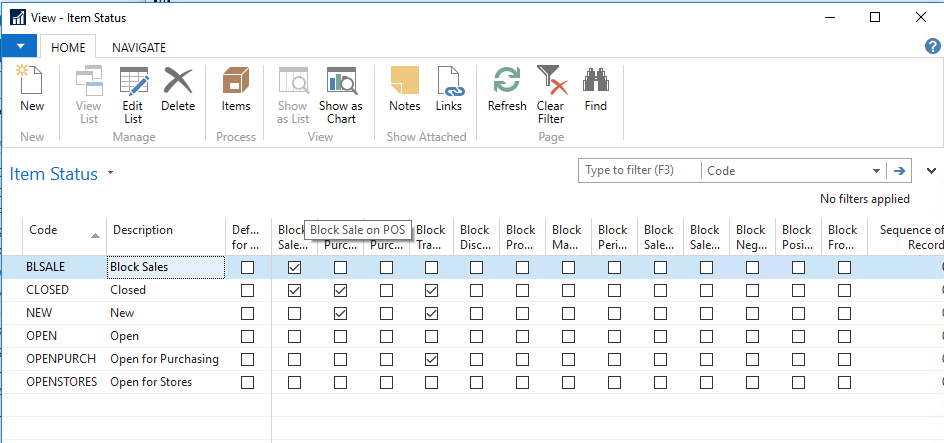
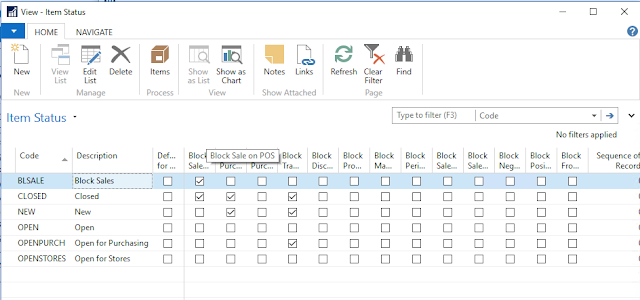


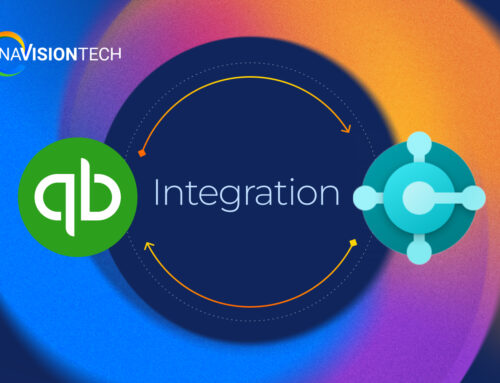
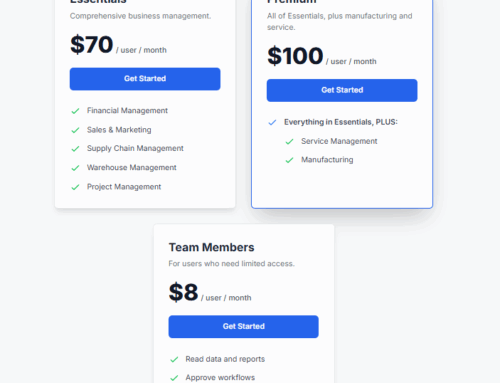
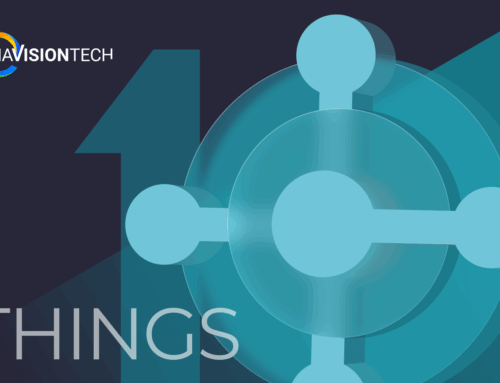
Hi, is there any way to block the returns on Retail if the sale has a discount?
Thanks in advance.
If sale has a discount, return should be at the discounted value. In other words, return value will be used. To block the return if certain conditions are met you will most likely need to modify the “POS Transaction” codeunit or its close relative.
Hi,
How do you push these changes if you have offiline DB POS Terminals
You generally use data director to make this data flow into your offline databases. You can either create a new scheduler job or incorporate this table into an existing job. Then you will be able to observe these changes in offline databases.