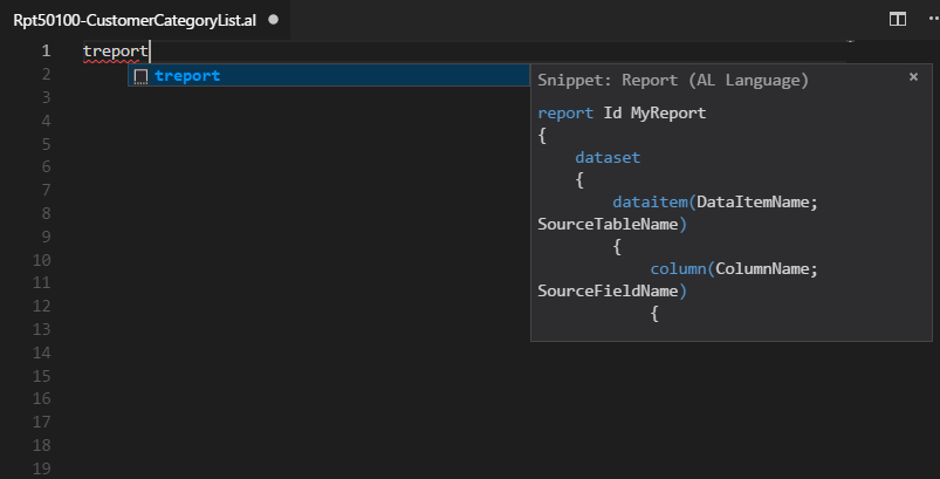 Rep50100We need to define the report dataset by defining the data item and the associated fields.
In the report definition, we set two properties (RDLCLayout and WordLayout) that define the folders where the RDLC and word layout for this report are defined (here we have created a Layout folder under our project):
Rep50100We need to define the report dataset by defining the data item and the associated fields.
In the report definition, we set two properties (RDLCLayout and WordLayout) that define the folders where the RDLC and word layout for this report are defined (here we have created a Layout folder under our project):
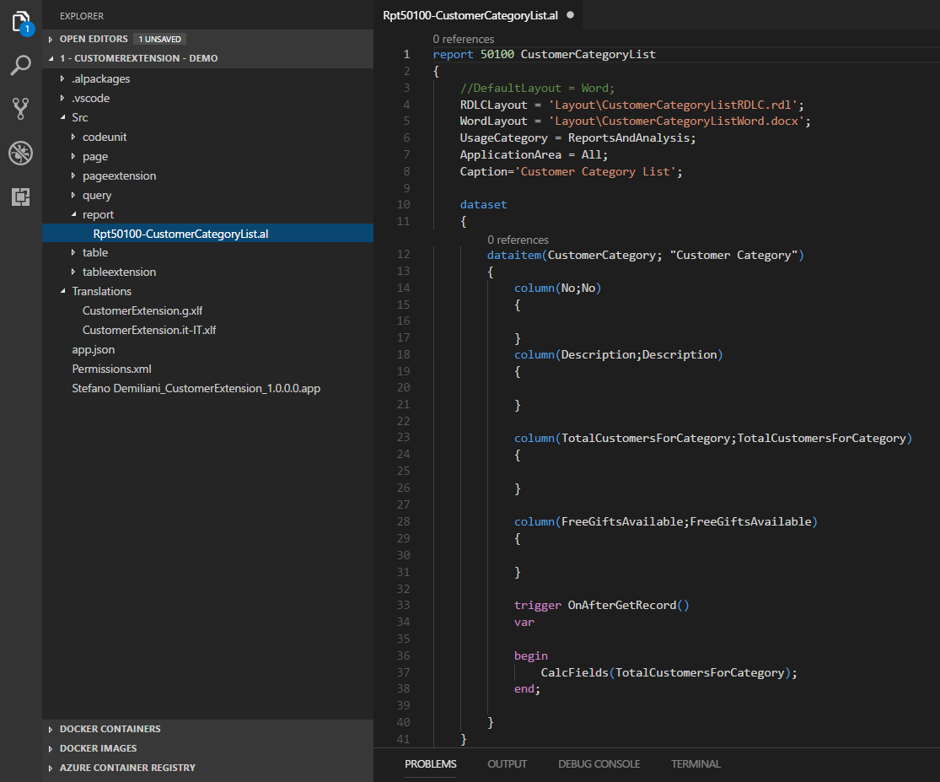
Rep50100-Design
report 50100 CustomerCategoryList { //DefaultLayout = Word; RDLCLayout = ‘Layout\CustomerCategoryListRDLC.rdl’; WordLayout = ‘Layout\CustomerCategoryListWord.docx’; UsageCategory = ReportsAndAnalysis; ApplicationArea = All; Caption=’Customer Category List’; dataset { dataitem(CustomerCategory; “Customer Category”) { column(No;No) {} column(Description;Description) {} column(TotalCustomersForCategory;TotalCustomersForCategory) {} column(FreeGiftsAvailable;FreeGiftsAvailable) {} trigger OnAfterGetRecord() var begin CalcFields(TotalCustomersForCategory); end; } } }If we build the report (Ctrl + Shift + B), we can see that in the Layout folder, we now have two files added (.rdl and .docx) that are the report layouts:

Rep50100-Design1
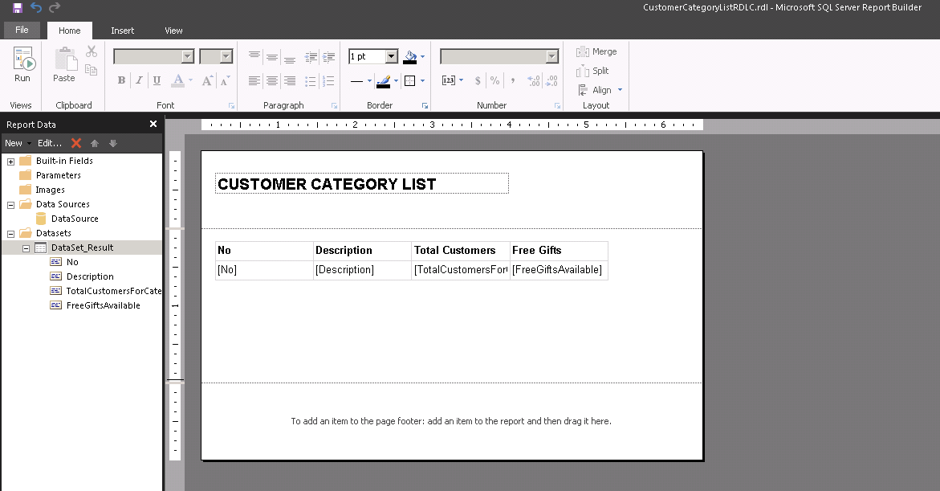
Rep50100-Design2
Tech Support from Navisiontech… On-Demand and On Point
Try Navisiontech Support today! We offer 2 FREE hours of support for nearly ALL versions of Dynamics NAV, from version 3 to Business Central. Our support team is US based and will provide support not only for your ERP system, but also for SQL Server, EDI, supply chain management tools, and even code-level support.
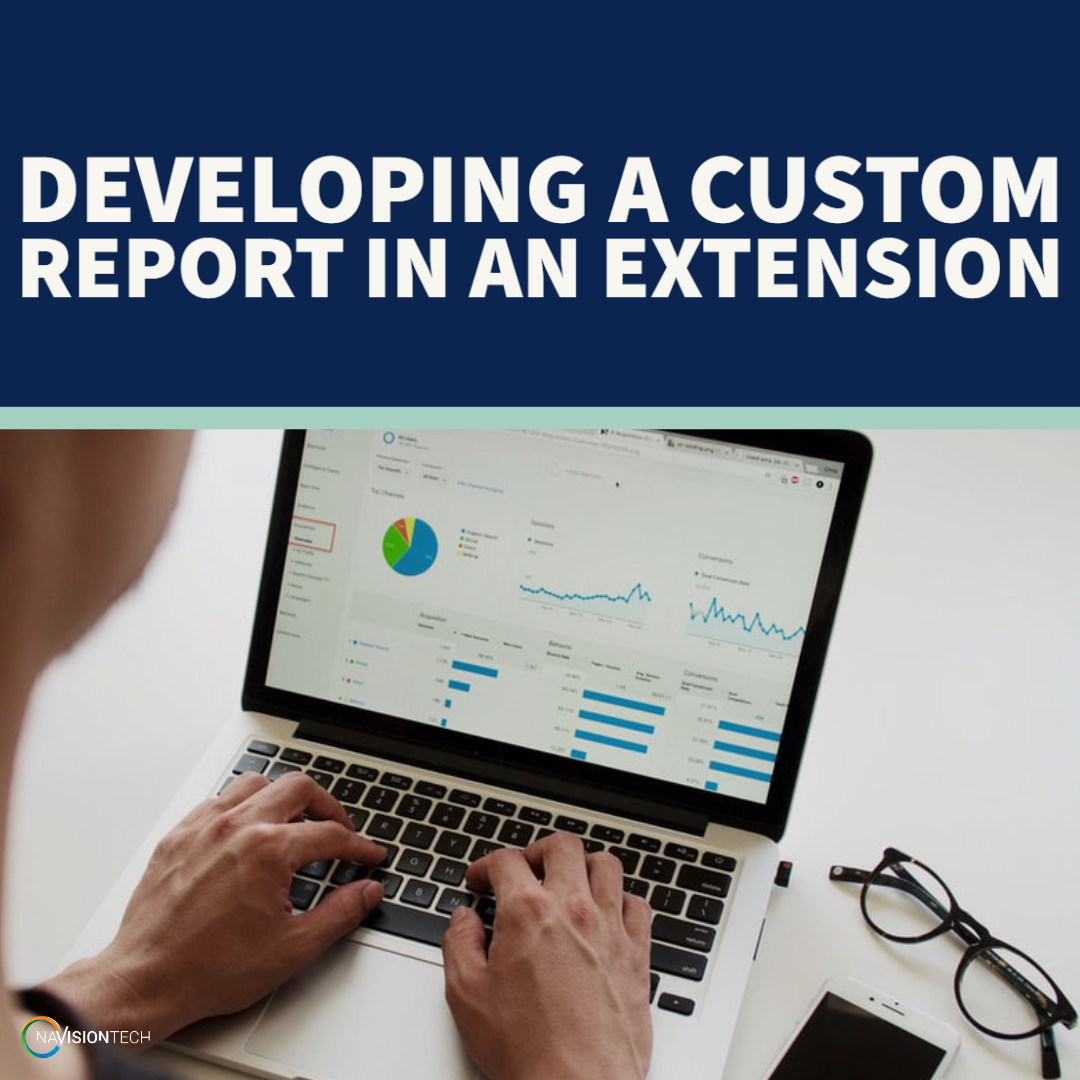
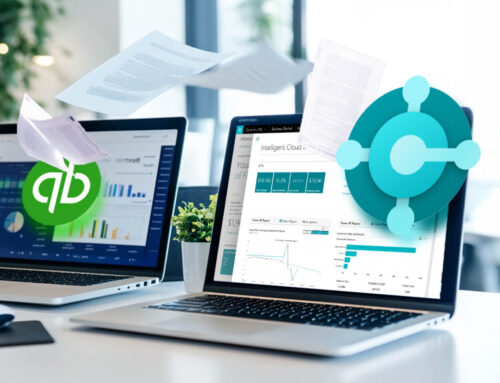
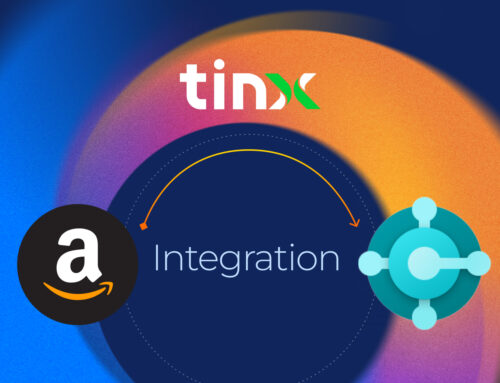
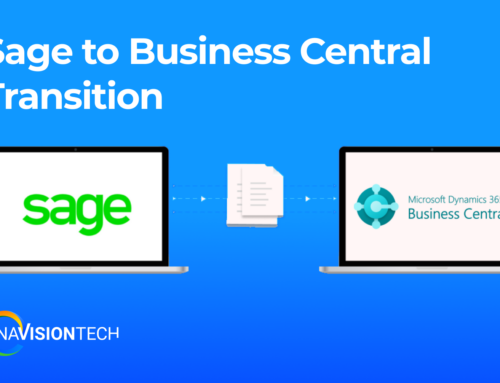

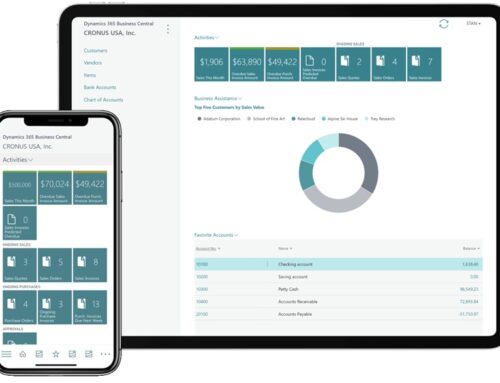
Leave A Comment